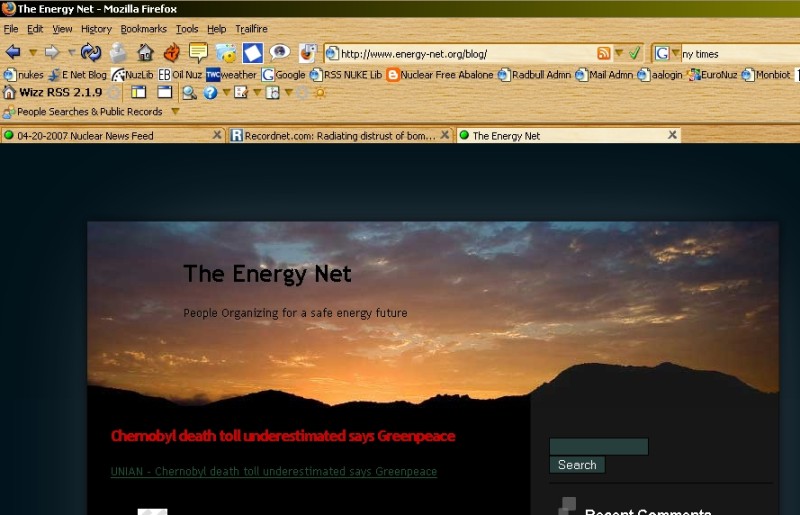If you want to do more online research about the blogosphere, here is a good starting list of links to go to.
Using your browser as an RSS (Really Simple Syndication) Reader is an important new internet resource that allows you to read online news services, blogs, google news or yahoo groups just as you do your email. The bad news is that we are all overwhelmed with the volume of news we receive. The good news is that RSS readers makes it far more efficient to quickly review your favorite news sources for stories you do want to see. Digging through an online website like the NY Times, or the SF Chronicle can be a pain. Below is an image of how RSS feeds simply a website's content to allow you to quickly review its content.
Setting up your own RSS reader
There are many free downloadable RSS readers that you can get and install online. These packages have advanced options similar to your email client software like Outlook Express, Eudora or other email software. However, to simplify the proccess of getting started, I urge you to use the built in RSS reader that comes with the latest version of the Mozilla Firefox web browser software. If you don't currently use Firefox, you can download a copy of it from http://www.mozilla.com Firefox is an open source software package, which allows independent programmers to add or change the program to benefit the public or their own private use. Simply download Firefox from the above site and install it. If the below graphic guide to adding an RSS reader is too daunting for you, an alternative is to switch to another browser called Flock, which is also based on the Mozilla Firefox browser software. Flock has been designed to automatically read RSS news formats. You can download it from flock.com
If your browser comes up with a page similar to the below page. Then you are able to read RSS feeds. You can skip to step three, or check out how to use your built in RSS Firefox reader to bookmark RSS feeds.
 |
|
Daily Nuclear News Feed
|
If your browser doesn't display a page similar to the above, then you very likely have an old browser. If you are using Firefox, click on the tools option, as shown below, then click and open the options box.
 |
|
Opening Firefox's configuration option
|
Once you have opened up the options page, you should see the following page, with the orange icon that says Feeds. If you don't see the Feeds option, then you are not using the latest version of Firefox and should go download the latest version and run the install package to upgrade your current version. Make sure to click yes when firefox asks if you want to import all of your bookmark and password settings so you don't lose them when you install the new version.
 |
|
Latest Browser Options that includes RSS Feed
|
Once you are up and running you can search for RSS feeds which exist on most major online newspapers.
|
|
|
Look for the orange RSS logo! On the NY Times,
its at the bottom of the page.
|
Open that page and you will see all of the NY Times RSS feeds that you can then pick from.
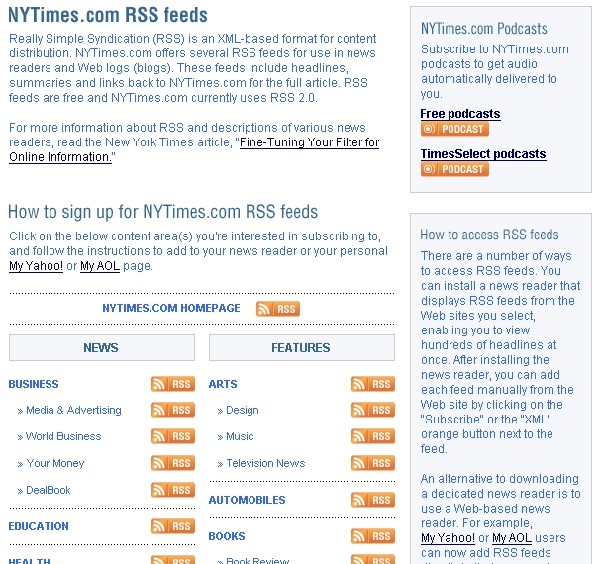 |
|
NY Times RSS feeds.
|
Clicking on the orange RSS icon will then open one of their RSS Feeds.
 |
|
NYT national RSSfeed
|
You can then bookmark your favorite news feeds, just like you would any web page. By opening your bookmarks in the sidebar, you can quickly review all of your feeds. In Firefox, click up at the top of the browser on View. The below box will open up. Click on Sidebar option (highlighted below) which will then open up to the right to allow you to click on Bookmarks. When you do so, your browser page will open up a new window on the left side, as shown below, that gives you a list of all your bookmarks. In the image below, you can see that the bookmarks folder called Feeds is shown, which you can then use to quickly check any RSS feed.
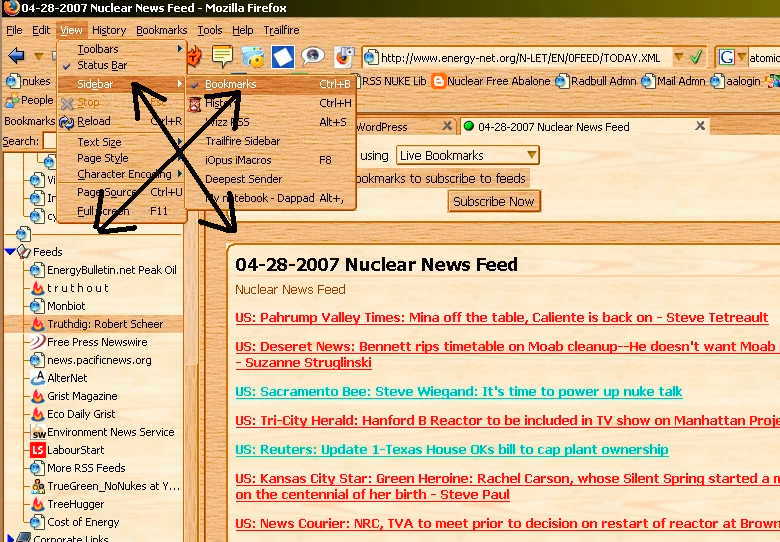 |
|
Bookmarked Feeds Open in the Sidebar
|
You can also use the feed reader to monitor any blog! For example. On the below blog, you can click on "Entries RSS", near the lower right below, which will then open a feed for the blog.
|
|
|
Click on the "Entries RSS" at the lower
right to feed read this blogs news stories
|
Lastly, Yahoo Groups can also be read, and bookmarked using your RSS reader. Below is the sign-in page of a yahoo group. At the bottom of the group you will notice the orange rss icon at the bottom right of the page. By clicking on it, you will be able to
|
|
End of part 2. Its just that easy, and you have now learned the latest and best way to monitor newspapers, blogs and yahoo groups using the built in RSS reader in Firefox.
The last step in developing your blogging skills is creating a blogging client for Firefox. A blogging client is a software package that helps you cut and past articles or images from one website onto the blog of your choice with a few key strokes. Normally to do this, you would need to carry out a whole series of steps that could take several minutes to do. In this step, I will show you how to add a blogging client directly onto your Firefox browser. You can also create stand alone blogging clients, just as you can create stand alone RSS readers. However, having both the RSS readers and the blogging client built right into Firefox means they come up far faster, and are more convenient to use, once you get the hang of it. Let's start.
First, with Firefox open and you online, click on the the tools button at the top of the browser, which will open the drop down box, which will then show you the "Add-ons" button (see below). Click on the Add-ons button.
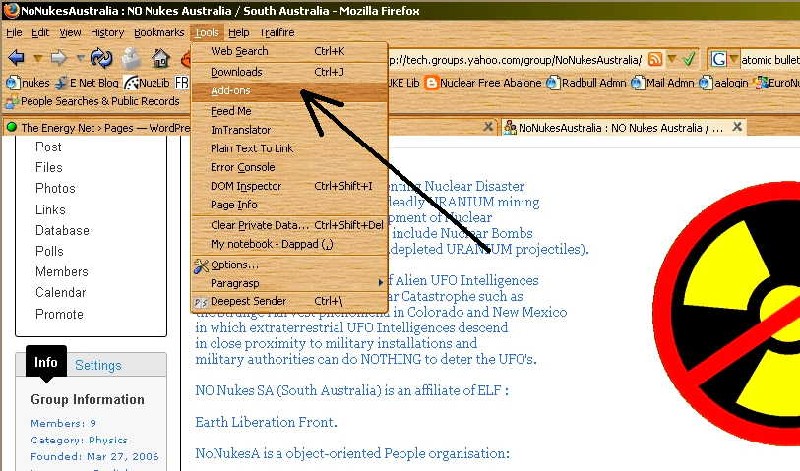 |
|
Opening the Tools box in Firefox and selecting
the Add-ons option
|
You will then be given a new window showing you Firefox's optional themes, addons and updates (see below). Highlight the extensions icon in the upper left of the window, and then click on "get extensions" in the lower right of the window.
 |
|
The Firefox Add-ons Window that will direct you
to firefox add-ons
|
Once you have clicked on "Get Extensions" Firefox will direct you to their website, where hundreds of small add on programs can be obtained to do specialized actions for firefox. In this case, we going to pick a blogging tool called Scribefire from the search window in the upper right of the webpage.
 |
|
Searching for the "Scribefire" add-on
at Mozilla Firefox's website
|
The Firefox add-on search will then send you to the below page. Click on the Scribefire link.
 |
|
Completed search page showing link to scribefire
|
You will then be sent to the the Scribefire download page which is shown below. Click on the green install icon to download the new add-on to your firefox browser.
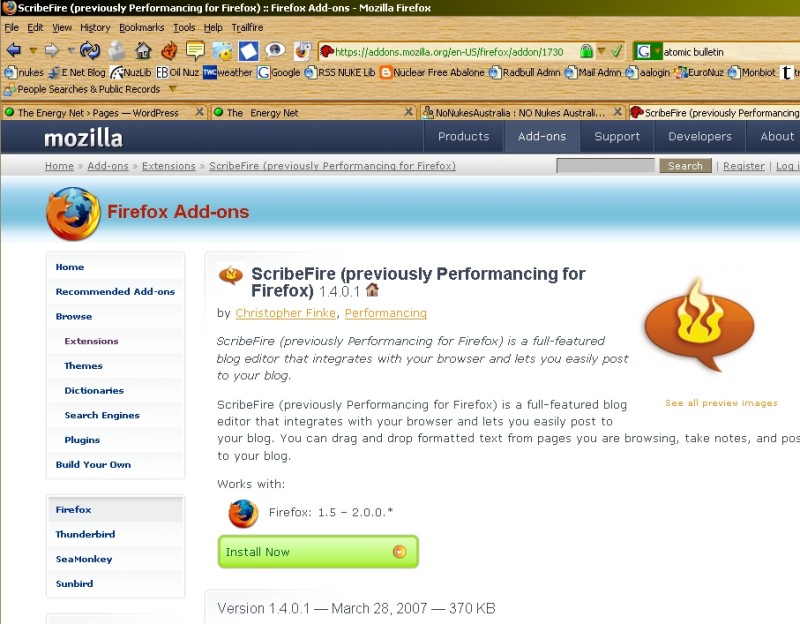 |
|
Scribefire Download page.
|
You will then be shown a window showing the download of the add-on to your computer. When the download is complete, you will be given the below page, from your browser asking you to restart your browser, before the new add-on will work. Click on the Restart Firefox button in the lower right of the box. Firefox will then shutdown and restart with the new Scribefire add-on ready to configure and use as your own blogging client. If Firefox doesn't immediately restart itself. Just reopen it as you usually would do for the first time.
 |
|
The restart window for scribefire
|
With the browser open, you are ready to start using Scribefire as your blogging tool. Below, is an article, say you want to post to another blog that you are subscribed to. First high light part of or all of the article you want to send, then right click on your mouse button. The below browser window will open up. Note that there is now a new option, Scribefire available for you to select. Do so, and a second sub-window will open up, with four options, including "blog this page". Click on blog this page.
 |
|
You are ready to use Scribefire!
|
Your browser will immediately be split in half, with the new blogging client, scribefire, now taking up the bottom half of the original browser window. See below image. The first time you use scribefire for blogging, you will need to create new accounts for the blogs you use. Note the add option in the very lower right. Once they have been configured (not shown here), you can then click on the orange publish button, which will copy the article you want sent to the blog with a single click! Note there are all kinds of tools to add images, links, change font sizes and much more in scribefire...
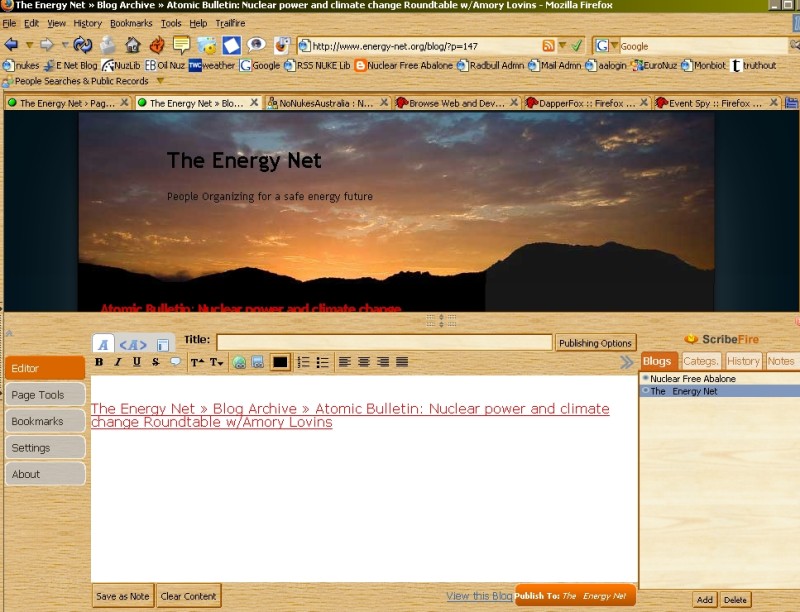 |
|
Scribefire Window and options
|
You now have the basics of how to use blogging clients to help increase your efficiency within the blogosphere. If you have any feedback or ideas for additions about how to make this page more user friendly for beginners, please send a message to abalone "at" energy-net.org.